Peer review has been a staple of my pedagogy since I taught my first class as a TA at CSU Northridge in 2009. Back then, students printed their papers and brought them to class, and I ran peer review during our class session. Fast forward twelve years and now there are many different ways I run peer review and for many different purposes. Whether it’s using VoiceThread to run asynchronous peer review on larger writing assignments, asking students to give each other feedback on discussion boards, or using the synchronous time to workshop a piece of writing, peer review is woven through my classes throughout the semester. One useful tool has been the built-in Canvas peer review.
Canvas has a wonderful guide for how to set up peer-reviewed assignments in your Canvas course, so rather than give you the “step-by-step” I want to discuss what I do and show you a few examples.
Getting Students Started
Peer review is not something that generally works well if we just ask students to do it. For that reason, I have major scaffolding in place before the peer review assignment itself. Different processes are going to work for each individual circumstance and depending on the type of peer review that you are asking students to discuss. However, I’d still like to share my process:
Socially Annotate a Reading
This whole process takes about two to three weeks (while we continue to work on other content and activities in the course). First, I give students the open-access article, “How to Write Meaningful Peer Response Praise” by Ron DePeter, and have them annotate it using Hypothes.is.
Think, Pair, Share
Then, we do a free-write where students can discuss their past experiences with peer review (good, bad, or both!) and participate in “Think, Pair, Share” around this topic. Depending on your class modality, this can be done as a face-to-face activity, during a synchronous Zoom session, or as an online discussion via the discussion boards or VoiceThread.
Collaborative Guidelines
Once we discuss, as a class, these past experiences, I put students into groups to start drafting peer review guidelines. I ask them to use “positive language” where we discuss what we want to happen. For example, one of the guidelines my students came up with was “leave specific feedback with examples” rather than “don’t be vague.” I put these guidelines into the google folder where we host our drafts (but these also can be placed on a peer review page in Canvas, in an announcement linked to the peer review, or wherever you see fit!).
Review & Practice
We then review the peer review questions that they will be using for the peer review and we discuss, as a class, if students want to add or adjust any questions. This can be adapted for an asynchronous course by having this as a discussion board or VoiceThread. It could also be done as a Hypothes.is assignment, as well!
Once we have the questions, then we “practice” on a student example. Not only do they get to see a student’s example of the assignment, but they also get to flex their peer reviewing skills.
Then, it’s time for the actual peer review!
Directions & “To Do” Dates
First, I want to point out that I use transparent assignment design for all of my assignments. I tell you this because it’s important to how I’ve set the students up to complete their peer reviews successfully. First, I set up the assignment itself. The example I’ll use is a Cover Letter my students need to write. The Cover Letter assignment in Canvas includes a reminder and link at the bottom to the peer review page. For the peer review page, I add a “To Do” date so it shows up in their To-Do list on their Canvas Dashboard to remind students to come back to the assignment and complete their peer reviews.

Supporting Student Success
You’ll notice I link students to the student canvas guides for peer review (under the ‘Assignments’ section). Linking the students to these resources on the assignment really cuts down on the amount of troubleshooting and frantic emails that I get when they need to complete their reviews. I also include a link back to the original assignment where they can find their peer reviews and their classmates’ work, I link them back to the reading, and remind them how to conduct peer review. In this case, I’m giving the students guiding questions to answer for their classmates. Lastly, I remind them that the rubric for the assignment includes successful completion of peer review.
Below is an example of a rubric that includes a peer review component. I kept it simple, but this can be as detailed (or not!) as you want. This example includes peer review for students to get credit for their draft:

By setting up peer review directly in Canvas, my students are able to see their peers’ work and leave feedback accordingly. Though I have students answer specific peer review questions, you can also attach a rubric to the assignment and have students fill out the rubric as part of their peer review. I suggest going over the rubric together as a class (or even collaboratively building the rubric!), so all students understand the requirements of the rubric and can leave helpful feedback.
Monitoring Participation
After students conduct peer review, you are able to see their comments to each other when you click on a student’s submission. The screenshot below shows you how a peer-reviewed assignment looks on the instructor end:
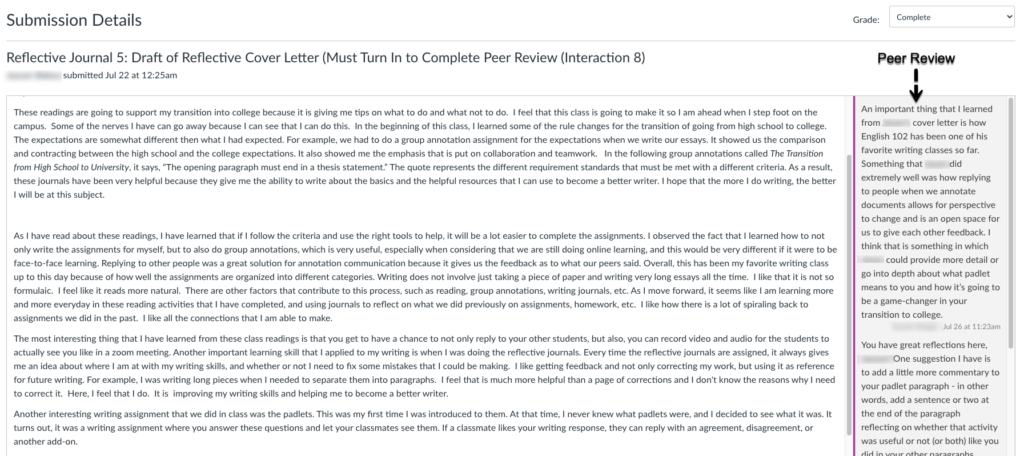
You can also view whether or not students have completed their peer reviews.

Note: Completed peer reviews will have a checkmark next to the peer review partners’ names. Incomplete peer reviews will have an exclamation mark inside of a circle. Sometimes, Canvas will not put a check next to a completed peer review, so I always double-check the ones that aren’t complete! Lastly, if a student does not turn in an assignment, then it will not automatically assign them a peer review (i.e., None assigned). You can change these settings when you set up peer review either manually or automatically.
Peer review on Canvas is useful for any class environment: face-to-face, blended, or fully asynchronous. I’ve run it in all three with success!
Have you had success with peer review in your classes? What challenges or difficulties do you and/or students face? Feel free to leave comments and we can have a discussion!
Additional Resources:
We now have access to OneHE resources! I highly recommend “Self and Peer Assessment In/For a Digital World” and “Feedback Glossary” both available through OneHE.
If you are CSUCI Faculty, watch for an invitation to participate in a OneHE 5-day Challenge, October 25th-29th!
If you are already a OneHE member you can explore these resources now.
- “Self and Peer Assessment In/For a Digital World” 20-minute Course
- Feedback Glossary (3rd video is about Peer Feedback)