Google Docs is a powerful collaboration tool available to all CI faculty and students, branded as CI Docs. CI Docs is part of the DolphinPod suite of services that provides for the creation of digital documents, presentations, and forms through your web browser. Any of these items may be turned into a collaborative environment simply by adjusting the share settings. At CI, faculty and students use CI Docs for a variety of activities, including peer-review, instructor to student feedback, course syllabi, group and individual presentations, reports, and more. (To log into CI Docs Click here)
Recently, I learned two tips for using CI Docs/Google Docs that got me excited, so I wanted to be sure to share them.
Tip #1: Beautiful New Template Galleries
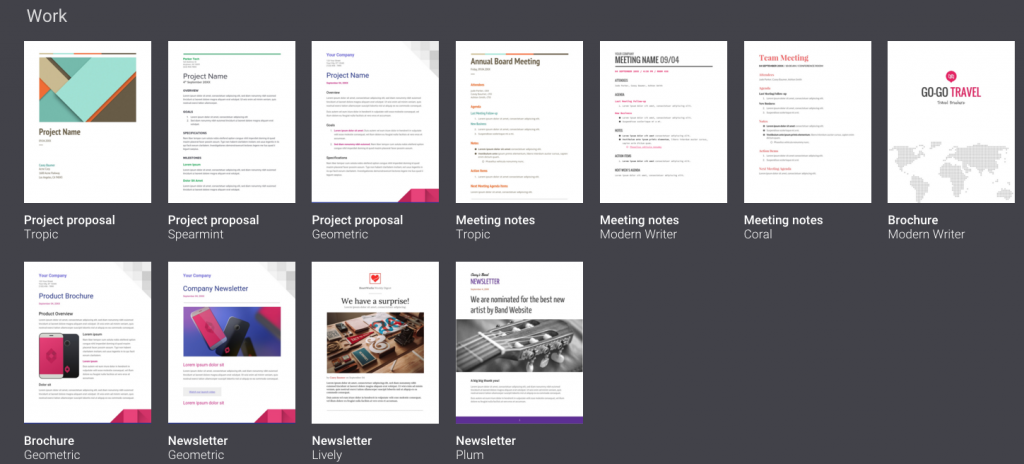
Recently, Google released a new collection of templates that are visually appealing and provide you with a great, simple way to start your new project. A “template” is simply and existing doc, sheet, or presentation that you may make a copy of and begin customizing for your own needs. Check out these terrific, new options!
Google Doc Template Gallery – beautiful templates for reports, newsletters, notes, letters, resumes, and more!
Google Slides Template Gallery – expand how you use Slides with eye-catching templates for photo galleries, digital portfolios, certificates and more!
Google Forms Template Gallery – I use forms for everything from organizing interest lists and registration for workshops, collecting links on a variety of topics, course feedback surveys, and more! Check out these lovely templates for some inspiration!
Google Sheets Template Gallery – includes templates for calendars, daily planners, budget reports, attendance rosters, and more!
Tip #2: Make Your Own Template in a Snap!
I learned this tip from Alice Keeler, who I follow on Twitter (@alicekeeler) and you should too! An effective way to make your expectations clear to students is to have them start a project in a template that is formatted and organized with essential elements. Doing this with Google Docs, Sheets, and Slides is a cinch! Follow the steps below to turn your doc, sheet, or slides into a template that will prompt your students to “make a copy” of it, in which they will start their own individual work. Try it! Click here to make your own copy of these instructions!
STEP 1
- Log into CI Docs: https://drive.google.com/a/myci.csuci.edu/
STEP 2
- Open your Google doc, slides, or sheet
STEP 3
- In the URL in the address bar delete the /edit at the end of the link and replace it with /copy
- For a spreadsheet you will ALSO delete the #gid=#### to the right of the /edit. Replace all of this text with /copy
Example:
The URL for a doc is: https://docs.google.com/document/d/1g-N30Yps36mNWDnrUI1gIVHXvHMVDC6wBjzJ-qJben8/edit#
To turn this into a template, change the URL to: https://docs.google.com/document/d/1g-N30Yps36mNWDnrUI1gIVHXvHMVDC6wBjzJ-qJben8/copy
STEP 4
- Share that edited link (ends with /copy) with students to prompt them to make a copy of your template. This is what they will see:

How will you use these tips? Let us know by leaving a comment below!